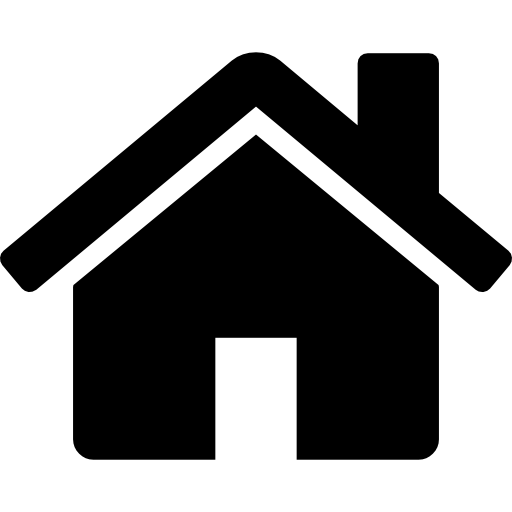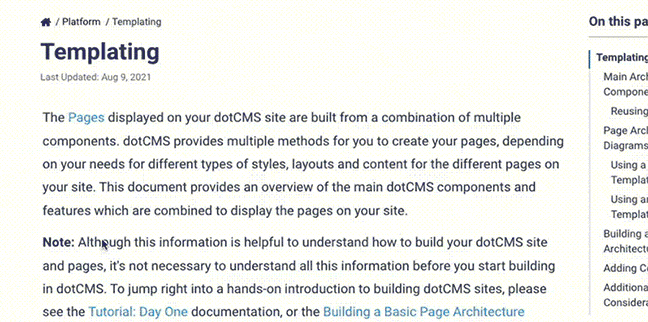The SAML protocol provides a common authentication format which enables the use of single-sign-on, allowing dotCMS users to authenticate using third-party account providers such as Google and Amazon.
dotCMS provides built-in support for SAML authentication via the SAML App, available in the Apps Tool.
Please Note: Some additional documentation is provided to give examples for how to configure the SAML App with some specific services (see the subsections under this document). However, there are many different SAML Identity Providers (IdPs) and each is different. So, dotCMS does not provide documentation for how to configure all IdPs, and it is the responsibility of each user to configure the SAML app with your specific provider.
The SAML Identity Provider (IdP)
In SAML, the Identity Provider (IdP) is the account provider that authorizes login and authentication requests. When you enable SAML in dotCMS, dotCMS no longer directly authorizes users; instead, dotCMS queries your configured IdP, and provides or denies access to dotCMS content and objects based on the authorization information provided by the IdP.
Therefore, to enable SAML logins in dotCMS, in addition to configuring the dotCMS SAML App, you must also configure the user accounts in your Identity Provider to give those users the dotCMS Roles required for them to access the appropriate dotCMS content.
This document only describes how to configure and manage the SAML App within dotCMS. For information on how to configure your IdP, please see your Identity Provider's documentation.
SAML App Configuration
You may specify a different SAML configuration for each Site in your dotCMS instance.
You may also specify a single SAML configuration for all Sites in your dotCMS instance; if no SAML configuration exists for a specific Site, but a valid configuration exists for the System Host, then the Site will use the System Host configuration.
Basic Configuration Properties
For any SAML integration to work, all of the following properties must be set properly.
| Property | Data Type | Default Value | Description |
|---|---|---|---|
attribute.email.name | String | mail | The IdP attribute used to synchronize the email address of the user. |
attribute.firstname.name | String | givenName | The IdP attribute used to synchronize the first name of the user. |
attribute.lastname.name | String | sn | The IdP attribute used to synchronize the last name of the user. |
attribute.roles.name | String | authorizations | The IdP attribute used to synchronize Roles. |
authn.protocol.binding | Http-Redirect orHttp-POST | Http-Redirect | The appropriate value to use depends on the IdP.
|
role.extra | String | empty | Extra dotCMS Role IDs that will be assigned to all authenticated SAML users (e.g. DOTCMS_BACK_END_USER). |
verify.signature.credentials | Boolean | true | If set to false, the signature portion of the assertion returned from the IdP is not verified. |
Identity Provider (IdP) Synchronization Properties
Some SAML integrations will require the use of some of these properties to synchronize dotCMS with the IdP, or to specify how dotCMS should handle certain types of responses from the IdP (such as user accounts which do not have valid values for name or email address).
| Property | Data Type | Default Value | Description |
|---|---|---|---|
attribute.email.allownull | Boolean | true | If set to true, then if the IdP does not provide an email value, dotCMS will create a “dummy” email based on the NameID.If set to false, then if no email is supplied by the IdP, dotCMS will generate a 401 error. |
attribute.firstname.nullvalue | String | null | If the first name attribute from the IdP is null, this value will be used instead. |
attribute.lastname.nullvalue | String | null | If the last name attribute from the IdP is null, this value will be used instead. |
authn.requests.signed | Boolean | true | Should authorization requests be signed. See also want.assertions.signed. |
hash.userid | Boolean | true | When enabled (default), hashes the NameID received from the identity provider. Disabling stores the IDs without modification. |
identity.provider.destinationslo.url | String | URL taken from the IdP metadata | This is url for the logout page on the SAML Server. If it is not any idp-metadata you can edit this property and include the SLO url. (Note, if you set this property and set the idp-metadata, the idp-metada will be get by default) |
identity.provider.destinationsso.url | String | Retrieved from idp-metadata.xml file | URL for the login page on the IdP.
|
idp.metadata.path | String | empty | Path to the idp-metadata.xml file (if used). This value can reference the classpath or file system (using the prefix file://). |
idp.metadata.protocol | String | urn:oasis:names:tc:SAML:2.0:protocol | Attribute name used to find the Idp Information on the idp-metadata.xml (the file provided from the Shibboleth server). |
include.roles.pattern | String | empty | Comma separated value, used to validate roles against the patterns provided. Only matching roles will be considered. |
protocol.binding | String | Please see Description | Notifies the Idp how dotCMS is expecting the response. Valid values:
|
remove.roles.prefix | String | empty | Depending on your Identity Providers on the IdP, the roles may be returned on the assertion with a prefix, you can change this behavior by turning on remove.roles.prefix. |
verify.assertion.signature | Boolean | true | For signature verification purpose. |
verify.signature.profile | Boolean | true | For signature verification purpose. |
verify.signature.credentials | Boolean | true | For signature verification purpose. |
want.assertions.signed | Boolean | true | Should assertions be signed. See also authn.requests.signed. |
Advanced Configuration Properties
| Property | Data Type | Default Value | Description |
|---|---|---|---|
access.filter.values | String | empty | If you want to avoid to check open saml authentication over any URL please add (comma separated) the list of urls on this property. |
assertion.customer.endpoint.url | String | Please see Description | URL used by the Idp to redirect to dotCMS when the login is made.
|
assertion.resolver.handler.classname | String | com.dotcms.saml.service.handler.HttpPostAssertionResolverHandlerImpl | dotCMS provides a default implementation for handling the authentication callback from the IDP, it could be overridden if needed. |
authn.comparisontype | String | MINIMUM | Comparison rule used to evaluate the specified authentication methods. Possible values are:MINIMUM:The user could be authenticated by using password or any stronger method, such as smart card for instance.BETTER:The user must be authenticated with a stronger method than password.EXACT:The user will be authenticated with a specific method assigned for it, for instance: if it is password, the user will be authenticated only by password.MAXIMUM:The user will use the strongest possible method. |
authn.context.class.ref | String | org.opensaml.saml.saml2.core.AuthnContext.PASSWORD_AUTHN_CTX | Authentication context, which could be Kerberos, Internet protocol, password, etc. See org.opensaml.saml.saml2.core.AuthnContext for more details. |
build.roles | String | all | Optional key to configure the roles strategy to sync them from IDP to DOTCMS. Please see below for valid values. |
clock.skew | Integer | 10000 | Time out between the dotCMS call and the IDP. |
id.provider.custom.credential.provider.classname | String | empty | Used to set custom credentials for the ID Provider. This property expects a fully qualified class name. Please see com.dotcms.plugin.saml.v3.CredentialProvider. |
idp.metadata.parser.classname | String | DefaultMetaDescriptorServiceImpl | This class parses the idp-metadata and creates the sp-metadata from the runtime information. |
include.path.values | String | ^/dotsaml3sp*$, ^/dotCMS/login.*$,^/html/portal/login.*$, ^/c/public/login.*$,^/c/portal_public/login.*$, ^/c/portal/logout.*$" | Comma separated values with the regex paths to be considered by the SAML plugin. |
logout.path.values | String | ^/dotsaml3sp*$, ^/dotCMS/login.*$, ^/html/portal/login.*$, ^/c/public/login.*$,<BR>^/c/portal_public/login.*$,^/c/portal/logout.*$", | Comma separated values with the regex paths to be considered by the SAML plugin. Use this property in case you need to add additional logout paths |
logout.service.endpoint.url | String | Default endpoint will be created using the service.provider.issuer/dotsaml/logout | URL used by the Idp (the Shibboleth server) to redirect to dotCMS when the logout is made. |
message.life.time | Integer | 2000 | For message lifetime validation purpose. |
nameidpolicy.format | String | By default we support TRANSIENT and PERSISTANCE formats | SAML Name ID policy. By default we support TRANSIENT and PERSISTANCE formats, however if you want to overwrite it just add the values (comma separated). See org.opensaml.saml.saml2.core.NameIDType for more details about the valid values. |
policy.allowcreate | Boolean | false | Allows to create users that do not exist on the IdP.We advise to not create new users on the Idp, however you can change this behavior, turning on this property. |
service.provider.custom.credential.provider.classname | String | empty | Used to set custom credentials for the Service Provider. This property expects a fully qualified class name. Please see com.dotcms.plugin.saml.v3.CredentialProvider. |
service.provider.custom.metadata.path | String | */dotsaml/metadata.xml * | The service provider path. |
service.provider.issuer | String | Site Name of the default Site | App Id for the dotCMS Service Provider. In case it is not provided, the default dotCMS site name will be set, using the https protocol. We encourage to use your url.com address, for instance: http://www.dotcms.com |
New SAML Users
The first time you login to dotCMS using SAML, dotCMS will check to see if the user account already exists as a native dotCMS account - either as a front-end user or back-end user.
- If a native user account already exists for the user, it will be used.
- The native account password will not be changed or removed.
- The native account password will be ignored when SAML is used to login, but it will still be possible for a user to login with their previous password by accessing the dotCMS back-end in native mode.
- If no account exists for the user, a new user account will be created, unless allow.user.synchronization is set to false.
dotCMS will then perform actions to synchronize the user account with the SAML identify provider.
Limiting Who Can Create an Account
With SAML authentication, all authentication is performed by the IdP, not by dotCMS. This means that, to limit which users can create an account in dotCMS, you must limit which users the IdP authenticates before passing the authenticated users to dotCMS.
For example, if you use Google as your IdP, you can configured the Google SSO to only allow certain Google users to authentiate using the configuration. When you connect the dotCMS SAML configuration to the Google SSO configuration, that ensures that only users which are accepted by the Google IdP configuration will be able to create accounts within dotCMS.
This means that it is very important that you configure your IdP to authenticate only the users you wish to be able to create accounts in dotCMS.
Note, however, that even if accounts are created for users you do not expect - because they are authorized by the IdP - those user accounts will not have any Roles in dotCMS unless one of the following is true:
- The dotCMS SAML configuration automatically assigns Roles to all valid users which give those users rights to access dotCMS content or systems. For this to happen, both of the following must be true:
- The
build.rolesproperty must be set toall, and - The
role.extraproperty must include a Role with rights to access dotCMS content or systems.
- The
- The users are assigned dotCMS Roles in the IdP configuration.
- Since this requires explicit configuration of the IdP for the user, this will only be true for users you explicitly choose to authorize.
Account Synchronization
Each time a user logs into dotCMS using SAML, dotCMS will synchronize the user account with the IdP. This includes both synchronizing Roles as defined in your configured Role synchronization strategy, and synchronizing account attributes defined in your SAML configuration, such as the user's first and last names.
Attribute Synchronization
If your SAML configuration defines user account attributes, the values of any user account attributes in dotCMS is always overwritten by the values of those attributes from the IdP. This synchronization happens with every SAML login.
You may prevent overwriting of the user account attributes by disabling account synchronization. For more incormation, please see Disabling Account Synchronization, below.
Role Synchronization
You can specify how dotCMS Roles are assigned to SAML users. By default, all SAML logins are assigned a default Role which identifies them as SAML users, and all Roles on users who login using SAML are automatically synchronized from the IdP.
The SAML User Role
By default, when a user logs into dotCMS using SAML, they will be assigned the SAML User System Role. This Role has no permissions to any dotCMS objects by default, but if you wish to provide all SAML users some default permissions, you can do so by assigning permissions to the SAML User Role.
The Role Assignment Strategy (build.roles App property)
In addition to the SAML User Role, you can also configure dotCMS to assign other Roles, including different Roles to different SAML users, in one of more of the following ways:
- Prevent Role synchronization from the SAML IdP, and manually manage Roles for the user(s) in dotCMS (in the same way they're managed for native dotCMS logins).
- Inherit Roles from the SAML IdP.
- Add a pre-defined Role from the dotCMS configuration (via the
role.extraApp property).
How Roles are applied is configured via the build.roles property in the SAML App configuration. This configuration property can accept the following values:
| Property Value | Existing User Roles | Roles from therole.extra Property(If it is set) | Roles from the Identity Provider (IdP) |
|---|---|---|---|
all | Removed | Added | Added |
idp | Removed | Ignored | Added |
staticonly | Removed | Added | Ignored |
staticadd | Not Changed | Added | Ignored |
none | Not Changed | Ignored | Ignored |
Important
You can not manage Roles from both dotCMS and the SAML identity provider.
You must choose whether dotCMS or the IdP is the source of the dotCMS Role assignments, and then assign an appropriate Role strategy (from the above table), depending on whether you would like to use the role.extra property.
Disabling Account Synchronization
You can prevent dotCMS from performing any changes to dotCMS user accounts or Roles by setting the allow.user.synchronization SAML property to false.
allow.user.synchronization=false
When this property is disabled, the following changes are made to how dotCMS handles SAML logins:
- When a new user authenticates via SAML, dotCMS will not create a new user account.
- Users will only be able to authenticate via SAML if a user account already exists for that user in dotCMS when they attempt to login.
- User account attributes such as first name and last name will not be synchronized.
- User account attributes can only be set and changed through the dotCMS admin console.
- Only Roles explicitly added to user accounts via the dotCMS administration interface will exist on any dotCMS user accounts.
- The
SAMLUserRole will not be assigned to any users. - No Roles will be assigned to users from the IdP.
- The
build.rolesproperty will be ignored.
- The
Forcing Native Login
Once SAML is enabled, all attempts to access the dotCMS administrative console (/dotAdmin) will be automatically authenticated using SAML, rather than native dotCMS logins. The native dotCMS login screen will no longer display.
You can login using native dotCMS accounts by setting the ?native=true URL parameter:
/dotAdmin?native=true
When you use this URL, the native dotCMS login screen displays. This allows you to login to a native dotCMS account. However you can only login using the native interface with a user account for which a native password has been set; user accounts which have been created via SAML do not have native dotCMS passwords, and can not be accessed using the native login screen. This means that the native login option only exists for user accounts which:
- Existed as native dotCMS user accounts before SAML integration was enabled, or
- Have had the native password manually set (via the administration interface).
The required value for forcing the native sign-in method can be changed from true to another value you select. This can be useful as an additional layer of “security by obscurity.” To alter this property, contact a dotCMS customer service representative.
Roles Applied to Native Logins
When you login using the native login screen, it does change how Roles are assigned to user accounts. This means that, if SAML integration is configured to overwrite user Roles:
- Any Roles which were set during a prior SAML login will remain.
- Any Roles a user had prior to SAML integration will be removed from that user the first time the user logs in via SAML.
- Any changes you make to a user's Roles in the Users screen will not persist.
- Although you can temporarily assign user Roles via the Users screen, the next time the user logs in via SAML, any changes you have made will be overwritten based on your SAML Role assignment configuration.
REST and CI/CD Authentication
REST, dotCLI, and WebDAV operations can not be authenticated using SAML. Therefore, to enable user accounts to perform these operations, the operations must be authenticated using API Tokens. To enable the use of API Tokens with a user account:
- Ensure that the user account already exists in dotCMS.
- This can be accomplished either by manually creating the user account in the dotCMS admin console, or by having the user requiring authentication login first via SAML.
- You can not assign an API Token until after the user account has been created in dotCMS.
- In the dotCMS admin console, create an API Token for the user.
Once the API token has been created, the user account can perform REST, dotCLI, or WebDAV requests by:
- REST: Submit the API Token in the header of the request.
- dotCLI: Submit the token using the
--tokenor-tkoption, especially (but not exclusively) via thelogincommand. - WebDAV: Authenticate using the dotCMS user name, with the API Token is submitted as the password.
Retrieving SAML App Metadata
To configure dotCMS as an SSO provider with the IdP, you will need to provide the SAML metadata from dotCMS to the IdP. You can retrieve the dotCMS SAML metadata using the following REST API method:
/api/v1/dotsaml/metadata/{siteId}
The {siteId} is the identifier of the dotCMS Site for which you with to retrieve the metadata.
- If you have different SAML configurations for different Sites on the same dotCMS instance, you will need to configure each dotCMS Site as a separate SSO provider with your IdP, and the metadata for each site will be different.
- If you are using the SYSTEM HOST SAML configuration to act as a default SAML configuration for multiple dotCMS Sites in the same dotCMS instance, you should retrieve the metadata by specifying the identifier of one of the Sites that does not have its own separate SAML configuration.
Converting from Native Login to SAML
The following is a guideline for how to convert your dotCMS instance from using native dotCMS logins to using SAML.
Note:
- The steps in the “IdP or External Configuration” column will need to be performed by whoever manages your IdP administration account (for example, your IT depatrment).
- The steps in the “dotCMS Configuration” column will need to be performed by a dotCMS administrator.
| Step | IdP or External Configuration | dotCMS Configuration |
|---|---|---|
| 1 | Prepare for Migration
| |
| 2 | Copy the metadata from your SAML Identify Provider (IdP)
| |
| 3 | Generate a public/private key pair
| |
| 4 | Configure the user accounts on the IdP
| |
| 5 | Configure the SAML App within dotCMS
| |
| 6 | Retrieve the SAML metadata from dotCMS | |
| 7 | Add dotCMS to the IdP as an SSO provider
| |
| 8 | Create API Tokens
| |
| 9 | Test
|