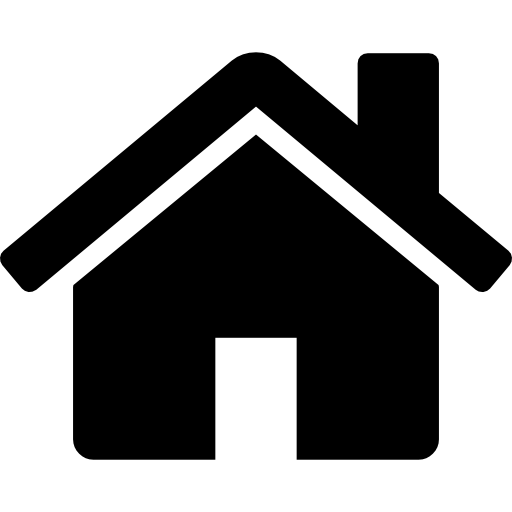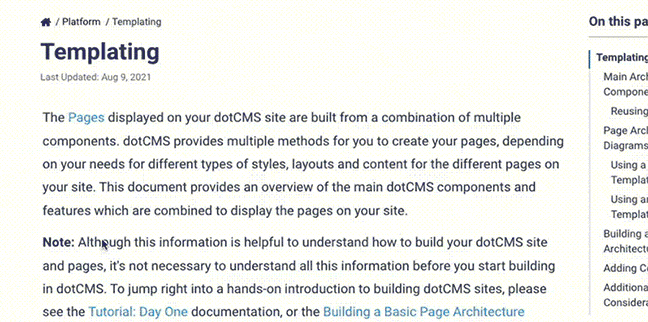This bundle is an example of how to create and add Portlets for use in the dotCMS administrative console using an OSGI bundle plugin.
This example includes the code to create three different types of Portlets, all of which are supported by dotCMS:
- Velocity Portlet: a Portlet implementation that will display portlet content using a velocity file
- Jsp Portlet: a Portlet implementation that will display portlet content using a jsp file
- Struts Portlet: a Portlet implementation that will call an Struts Action class that will use a jsp file in order to display portlet content.
Important:
dotCMS uses the Struts 1 Forever package, which fixes all known security issues with Apache Struts, and which is continually maintained and patched.
How to create an OSGI bundle for Portlets
In order to create this OSGI plugin, you must create a META-INF/MANIFEST file to be included in the OSGI jar.
In this file you must specify (see the included plugin as an example):
| Property | Description |
|---|---|
Bundle-Name | The name of your bundle. |
Bundle-SymbolicName | A short and unique name for the bundle. |
Bundle-Activator | Package and name of your Activator class (example: com.dotmarketing.osgi.portlet.Activator). |
DynamicImport-Package | Dynamically add required imports the plugin without having to add them explicitly. |
Import-Package | This is a comma separated list of the names of packages to import. In this list there must be the packages that you are using inside your osgi bundle plugin and are exported and exposed by the dotCMS runtime. |
Warning
In order to work inside Apache Felix OSGI runtime, the import and export directive must be bidirectional.
In dotCMS you must declare the set of packages that will be available to the OSGI plugins, either through the dotCMS backend (select Dev Tools -> Plugins and click Exported Packages) or by editing the file dotCMS/WEB-INF/felix/osgi-extra.conf.
An OSGI plugin can not import the packages and use them inside the OSGI bundle until after the packages have been added to the list of exported packages.
Components
Resources
| Resource | Description |
|---|---|
| conf/ Folder | Contains the configuration files for the Portlets definitions. Important: Both files in this folder are MANDATORY (!). |
| conf/portlet.xml | The standard JSR-286 portlet configuration file. |
| conf/liferay-portlet.xml | Defines some optional Liferay-specific enhancements for JSR-286 portlets that are installed on a Liferay Portal server. |
| ext/ Folder | Contains the files used by the defined Portlets. |
| ext/view.vtl | Velocity file used by the Velocity Portlet. |
| ext/hello.jsp | Jsp file used by the Jsp Portlet. |
| ext/strutshelloworld/view.jsp | Used by the Struts Portlet and invoked inside the HelloWorldAction. |
| ext/strutshelloworld/view_hello.jsp | Used by the Struts Portlet and invoked inside the HelloWorldAction. |
com.dotmarketing.osgi.portlet.HelloWorldAction
Simple Action class that extends com.dotmarketing.portal.struts.DotPortletAction.
The conf/portlet.xml file has the definition for a StrutsPortlet and that definition has a reference to the mapping for the HelloWorldAction.
Activator
Extends com.dotmarketing.osgi.GenericBundleActivator and implements BundleActivator.start().
This activator has 2 main important fragments of code:
- It manually registers an ActionMapping for the dotCMS Struts action class HelloWorldAction that is used by the StrutsPortlet defined in the configuration files (conf/).
- It manually registers the Portlets making use of the method registerPortlets.
Please Note: The unregisterServices() call on the stop method is MANDATORY (!). This enables dotCMS to clean and remove the registered Portlets and related code (like the ActionMappings registered in Struts).
Multilingual Support
The creation of the Portlets will generate the following language keys and use them as the title for the Portlets:
javax.portlet.title.EXT_HELLO_WORLDjavax.portlet.title.EXT_JSP_HELLO_WORLDjavax.portlet.title.EXT_STRUTS_HELLO_WORLD
In order to add multilingual values for those keys:
- Select Content Model -> Languages from the dotCMS backend.
- For each language you wish to support:
- Click the flag icon next to the language name.
- Click the +Add New Propery button at the bottom of the screen to add each of the language keys listed above to the language.