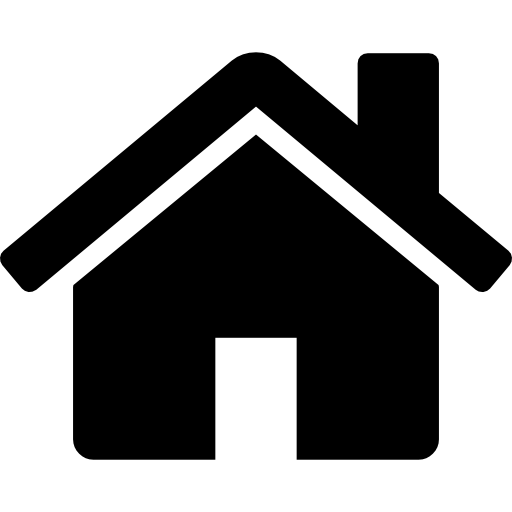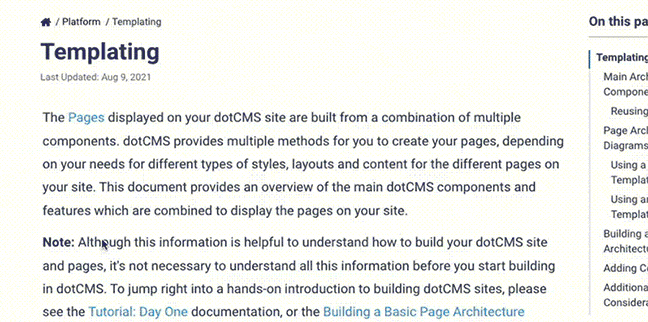You can assign a user to a Role or remove a Role from a user from the Roles & Tools screen.
Viewing Users Assigned to a Role
To view which users have been assigned to a Role:
- Select System -> Roles & Tools from the navigation side panel.
- In the left column, select the Role you wish to add users to.
- If your system has many Roles, you can type part of the Role name in the Filter keyword search at the top of the column to find a specific Role.
- Since roles are inheritable, some “child” or “grandchild” roles may not be visible if the parent role is collapsed.
- Parent Roles that are collapsed appear with a
+to the left of the Role name. - To show the child Roles, click the
+next to the parent Role.
- Parent Roles that are collapsed appear with a
- Select the Users tab in the detail area.
Assigning a User to a Role
To assign users to a Role, perform the following steps:
- Open the Users tab of the Roles & Tabs screen (see above).
- Select a user from the Grant drop-down on the right side of the detail area.
- Click the +Grant button.
The newly assigned user will now be listed in the detail area of the page. If there are many users already assigned to the Role, you can search for the newly added user with the Filter: search box appearing above the llst of users. As soon as the user appears in the detail area for the Role, the Role permissions are immediately applied to the user and ready to test.
Removing a User from a Role
To remove a user from a Role:
- Open the Users tab of the Roles & Tabs screen (see above).
- Check the box next to the user you wish to remove.
- Click the Remove button at the bottom of the detail area.
For more information on configuring Role permissions, please see the Role Permissions and Roles and Tools documentation.